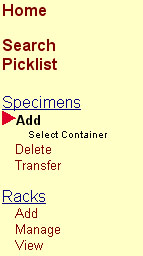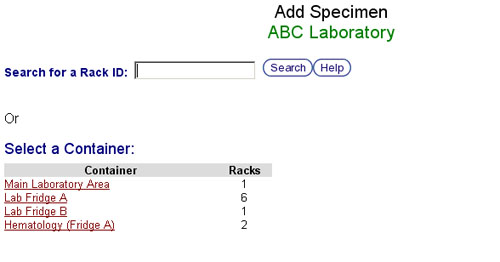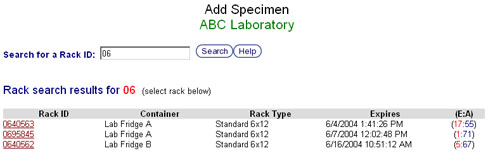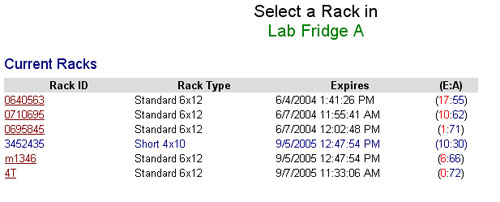Adding specimens to an existing rack
From Tubetracker
It is sometimes necessary to add additional specimens to a rack already entered into tube.tracker. There are two methods for adding specimens. The first is the default method and is identical to the Bulk Add Method for a new rack. The second is similar to the Conventional Add Method and can only be used if your internet browser cannot perform the bulk method.
- Click Add under the menu heading Specimens. The Add Specimen screen will appear.
- Identifying the rack to which the additional specimens will be added. There are two ways to do this:
- Searching for a Rack ID
- Browsing Containers
- Searching for a Rack ID: This can be done by keyboard entry or by scanning a rack's barcode into the Searching for a Rack ID box on the main Add Specimen screen. A list of racks matching the search terms will be displayed. Click on a Rack ID to select that rack.
- Browsing Containers: A rack can be located by browsing the containers listed below the search box. If a search for a Rack ID has been conducted using the previous method, click Select Container under Specimens and Add on the menu. Only containers that contain racks can be selected. When a container is selected from this screen, a list of active racks stored in the container is displayed. Click the Rack ID of the rack to which the specimens will be added.
- After a rack has been selected, the Bulk Add Specimen page is displayed unless an older internet browser is being used in which case the Conventional Add Specimen page is displayed. Links to instructions for both methods are provided below:
- Instructions for using Bulk Add Method
- Instructions for using Conventional Add Method
Back to the Online Documentation