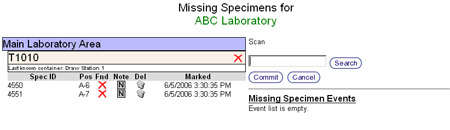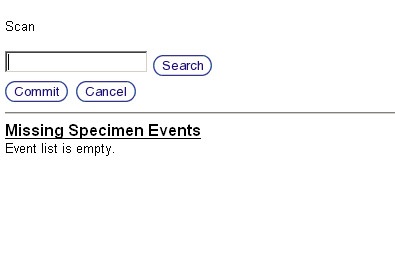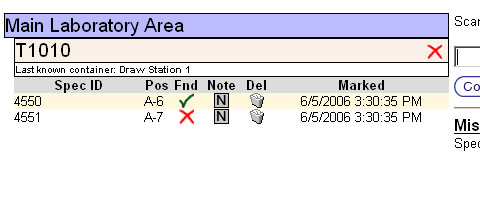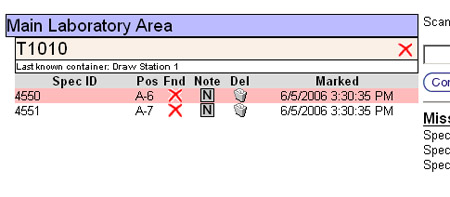Missing specimens
From Tubetracker
- When validating racks and containers there will come a time when all of the specimens are not present. tube.tracker marks this particular specimens as missing during the validation process. Invariably you will want to manage these missing specimens.
- Click Missing Specimens in the left-hand menu under the Validator heading.
- The Missing Specimen screen will then appear. This screen is very similar to the Validator screen.
- Missing Specimens listing: This section will list all missing specimens within the institution. The specimens are groups by the rack they are supposed to be in, the container that rack is currently stored in, and the container where the specimen was last seen.
- Specimen ID search: Scanning or typing the specimen ID into the search box located in this area will search all currently missing specimens.
- Event area: This section displays all missing specimen events, specimen tracking history and missing specimen notes.
Marking a specimen as found
- Once the Missing Specimens screen is displayed, there are two methods in which a specimen can be marked as found.
- Scan, or type, the specimen ID into the missing specimens input box located in the Specimen ID search section in the upper-right hand portion of the Missing Specimens screen. If the search located that specimen ID in the list, it will be marked as found.
- Manually click the Found icon. Each specimen has an icon representing its missing state. If the specimen is currently marked as missing, a red X will be shown in the Fnd column. When this specimen's missing state is changed to found, the red X will change to a green checkmark and the specimen entry will be highlighted by turning its background color to tan.
Deleting a missing specimen
- The Missing Specimens screen accommodates for the various reasons why a specimen needs to be deleted. A missing specimen can be found but, for one reason or another, the specimen is no longer valid and has to be deleted or the search for a specimen as ultimately resulted in failure are both covered in this screen. Note: Marking a specimen for deletion from the missing specimens screen is a feature only available to users that have an administrative access level.
- Click the Trash Can icon in the Del specimen listing column. This will mark the specimen for deletion and turn the specimen listing's background color to red.
- If a specimen was found, but needs to be deleted at the same time, just click the Found icon and this will mark the specimen as found.
Managing missing specimen notes
- Missing specimen notes operate in the exact same manner as validation notes. Please consult the Validation Notes section for a full description.
Back to the Online Documentation