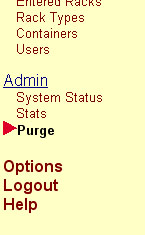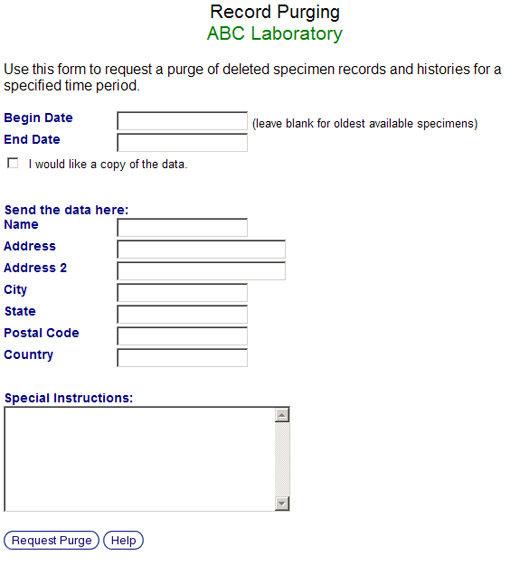Difference between revisions of "Purging archived specimens from the system"
From Tubetracker
(New page: There may come a time when it will be necessary to purge the database of your institution's archived specimens. This service can become especially handy to those institutions that have a l...) |
|||
| Line 1: | Line 1: | ||
| − | There may come a time when it will be necessary to purge the database of your institution's archived specimens. This service can become especially handy to those institutions that have a limited allocation of Specimen IDs and must recycle them. To request an archived specimen purge follow these simple steps: | + | :There may come a time when it will be necessary to purge the database of your institution's archived specimens. This service can become especially handy to those institutions that have a limited allocation of Specimen IDs and must recycle them. To request an archived specimen purge follow these simple steps: |
| − | + | ||
| − | + | # Click '''Purge''' in the left-hand menu under the '''Admin''' heading.[[image:purge_menu.jpg|left|frame|'''Purge menu''']]<br clear="all" /> | |
| − | + | # There is only one required field that must be filled in on the Purge request screen. Thid field is '''End Date'''. If you wish to start the purge from the earliest archived specimen date that tube.tracker® has on record, leave the '''Begin Date''' field empty.[[image:purge_main.jpg|left|frame|'''Purge main screen''']]<br clear="all" /> | |
| − | + | # If you would like a copy of the specimen tracking data that will be removed from the database, check the '''I would like a copy of the data''' checkbox. If you are requesting a copy of the data go to the next step, otherwise skip to the last step in the process. | |
| − | + | # Fill in Name and Address fields on the bottom of the screen. We cannot send you the data if we do not have anyone or anywhere to send it. | |
| − | + | # If you have any special instructions for the purge request, you can specify it by typing the request into the '''Special Instructions''' text area. | |
| − | + | # To finish the purge request, click the '''Request Purge''' button. | |
| − | |||
Back to the [[Online Documentation]] | Back to the [[Online Documentation]] | ||
Revision as of 21:06, 19 December 2007
- There may come a time when it will be necessary to purge the database of your institution's archived specimens. This service can become especially handy to those institutions that have a limited allocation of Specimen IDs and must recycle them. To request an archived specimen purge follow these simple steps:
- Click Purge in the left-hand menu under the Admin heading.
- There is only one required field that must be filled in on the Purge request screen. Thid field is End Date. If you wish to start the purge from the earliest archived specimen date that tube.tracker® has on record, leave the Begin Date field empty.
- If you would like a copy of the specimen tracking data that will be removed from the database, check the I would like a copy of the data checkbox. If you are requesting a copy of the data go to the next step, otherwise skip to the last step in the process.
- Fill in Name and Address fields on the bottom of the screen. We cannot send you the data if we do not have anyone or anywhere to send it.
- If you have any special instructions for the purge request, you can specify it by typing the request into the Special Instructions text area.
- To finish the purge request, click the Request Purge button.
Back to the Online Documentation