Manifest
The manifest is a useful tool that will display a printable list of specimens from a rack or container. This manifest printout can then be sent along with the rack or container for use in validating the physical specimens.
Opening the Manifest Screen
- Click Manifest in the Navigation Menu under the heading Validator.
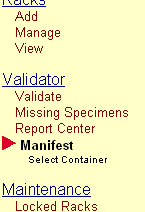
- The Manifest - Container Selection Screen will be displayed showing a list of containers with the Container Name for each being a clickable link.
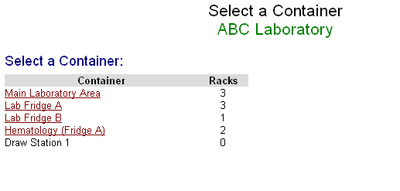
Creating and Printing a Container Manifest
- Click on the Container Name Link corresponding to the desired container.
- The Manifest - Rack Selection Screen will be displayed showing the Display manifest for the entire container Link and a list of racks residing in the container with the Rack ID for each being a clickable link.
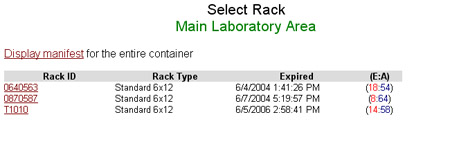
- Click the Display manifest for the entire container Link.
- The Container Manifest Screen will be displayed.
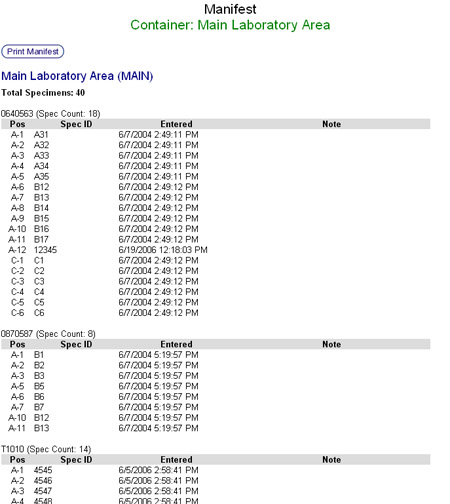
- The Container Name followed by the Container ID in parenthesis is displayed at the top. Displayed directly underneath is the total number of specimens in all racks residing in this container.
- For each rack, the Rack ID is displayed followed by the total number of specimens contained in the rack in parenthesis. Displayed directly underneath is a listing of the specimens showing the Position In Rack, Specimen ID, Date Entered, and Notes for each specimen.
- The date and time this manifest was generated is displayed at the very bottom of the screen.
- Click the Print Manifest Button to open a printer friendly version of this manifest in a new window/tab. The browser's print dialog will open automatically.
Creating and Printing a Rack Manifest
- Click on the Container Name Link corresponding to the desired container.
- The Manifest - Rack Selection Screen will be displayed showing the Display manifest for the entire container Link and a list of racks residing in the container with the Rack ID for each being a clickable link.
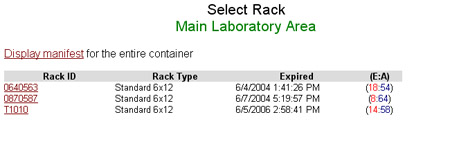
- Click on the Rack ID Link corresponding to the desired rack.
- The Rack Manifest Screen will be displayed.
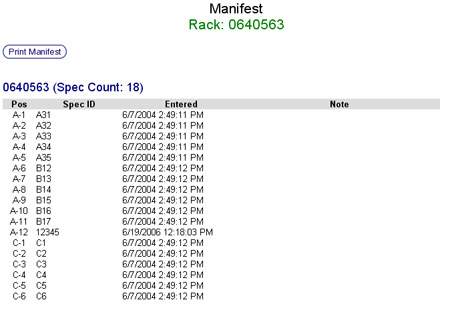
- The Rack ID is displayed followed by the total number of specimens contained in the rack in parenthesis. Displayed directly underneath is a listing of the specimens showing the Position In Rack, Specimen ID, Date Entered, and Notes for each specimen.
- The date and time this manifest was generated is displayed at the very bottom of the screen.
- Click the Print Manifest Button to open a printer friendly version of this manifest in a new window/tab. The browser's print dialog will open automatically.