Missing Specimens
When validating racks and containers there will come a time when not all of the specimens are present. tube.tracker marks these particular specimens as missing during the validation process. These missing specimens will need to be managed.
- Click Missing Specimens in the Navigation Menu under the Validator heading.
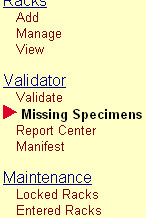
- The Missing Specimen screen will then appear. This screen is very similar to the Validator screen and it is also divided into three areas.
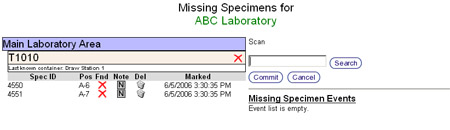
- Missing Specimens listing: This section will list all missing specimens within the institution. The specimens are groups by the rack they are supposed to be in, the container that rack is currently stored in, and the container where the specimen was last seen. Missing specimens are denoted by a red X and found specimens are denoted by a green check mark.
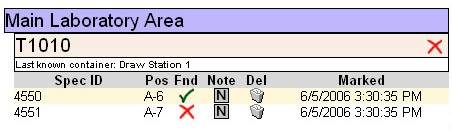
- Specimen ID search: Scanning or typing the specimen ID into the search box located in this area will search all currently missing specimens.
- Event area: This section displays all missing specimen events, specimen tracking history and missing specimen notes.
- Missing Specimens listing: This section will list all missing specimens within the institution. The specimens are groups by the rack they are supposed to be in, the container that rack is currently stored in, and the container where the specimen was last seen. Missing specimens are denoted by a red X and found specimens are denoted by a green check mark.
Marking a specimen as found
There are two methods by which a specimen can be marked as found.
- Scan or type the Specimen ID into the missing Specimen ID search box. If the search locates that specimen ID in the list, it will be marked as found.
- Manually click the missing specimen icon displayed as a red X.
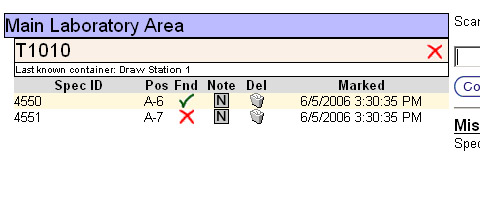
Deleting a missing specimen
The Missing Specimens screen accommodates for the various reasons why a specimen needs to be deleted. A missing specimen can be found but, for one reason or another, the specimen is no longer valid and has to be deleted. Also, the search for a specimen could result in it not being found. Note: Marking a missing specimen for deletion from the missing specimens screen is a feature only available to users that have an administrative access level.
- Click the Trash Can icon in the Del specimen listing column. This will mark the specimen for deletion and turn the specimen listing's background color to red.

- If a specimen was found but needs to be deleted, click the Found icon and this will mark the specimen as found.
Managing missing specimen notes
Missing specimen notes operate in the same manner as validation notes. Please consult the Validation Notes section for a full description.