Add New Rack Type
For this example, a 72 specimen rack in a 6 by 12 grid will be created.
- Locate the Add New Rack Type section of the Rack Type Maintenance screen. It will be the last section of the screen, below Active Rack Types and Inactive Rack Types.
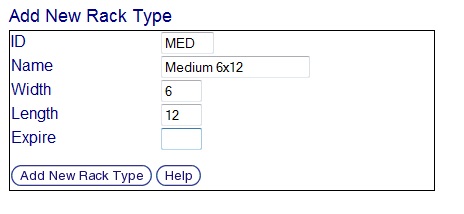
- Enter the information for the new rack type into the corresponding boxes as described below:
- ID: A unique series of letters and numbers used to identify the rack type. In the example above, MED is used as the ID for the rack named Medium 6x12. The best choice for a Rack Type ID is one that is short, descriptive, and uses standard abbreviations. Subsequent, similar containers with names Small 4x10 and Large 6x20 could then have the IDs SML and LRG.
- Name: A descriptive name for the rack type. This is the label for this rack type that users will see when selecting from a list of rack types. Just like a Rack Type ID, a Rack Type Name should also follow a naming standard and it should be relatively short. It is more important that the name be descriptive and recognizable than overly abbreviated. In the example above, Medium 6x12 is the name that is used. Subsequent rack types could have the names Small 4x10, Large 6x20, etc.
- Width: The number of specimen slots in a horizontal line across the rack's X-Axis.
- Length: The number of specimen slots in a vertical line across the rack's Y-Axis.
- Expire Time: The number of days specimens will remain active when stored in this rack type after which they will be marked as expired. Note: Using an Expire Time of 0 days will result in specimens expiring immediately when being added to this rack. Leaving the Expire Time text box blank will make the rack type expiration time the same as the expiration time of the container in which it is placed when this rack type is used.
- Click the Add New Rack Type button to create the new rack type as specified. The Rack Type Maintenance Screen will refresh and the new rack type will be displayed in the Active Rack Types section.
Large Racks
Creating a rack type with a capacity (width x length) greater than 625 specimens will force users to use Conventional Specimen Entry instead of having the choice between Conventional and Bulk Specimen Entry to lessen the likelihood of a session timeout occurring while adding specimens to a rack.